Introduction
Let’s delve into search engine optimization and deployment options available for an ASP.NET framework website using the WebMatrix tool. If you wish to know more about the ASP.NET website development features of WebMatrix then check my previous article, Building ASP.NET framework website using WebMatrix.
Search Engine Optimization
What makes your website popular? It is the incoming request traffic intensity to your website. If your website becomes celebrated, then you will definitely get a good business going. I am sure that request traffic to most websites is through the popular search engines like www.google.com, www.bing.com, etc. Your website popularity is directly proportional to the search engine visibility. As your website ranking increases on the search engines, the reach ability for the user through these search engines to your website also increases.
These days it has almost became mandatory to build your ASP.NET website in a search engine optimized fashion. Search engine optimization is the process of making your website more visible to the search engines. The search engines use a specific set of rules or pattern to search the web. If your website is compliant to those patterns/rules pursued by the search engine then your website is said to be search engine optimized.
SEO of ASP.NET Framework Website in WebMatrix
In the process of building an ASP.NET framework website which will be hosted on the internet search engine optimization is as crucial as writing the website code. There were no popular tools available for doing the search engine optimization effectively. When you are developing the ASP.NET framework website using WebMatrix you don’t have to bother about it because the tool comes with a built-in functionality which can run a search engine optimization report and display the list of violations that your website boasts. You can then go through the list and fix them.
All you need to do is, select the Reports tab in the left navigation pane and click on the “Run an SEO Report for your site” link. Fig 1.0 shows the example:
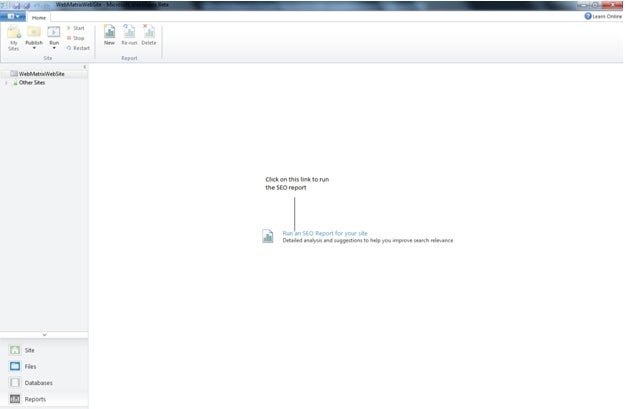
Fig 1.0
I have run the sample report for the sample ASP.NET Webpage which I created. It will list all the search engine violations on my web page. The report will also be archived for future references. Fig 1.1 shows the screen shot of the report.
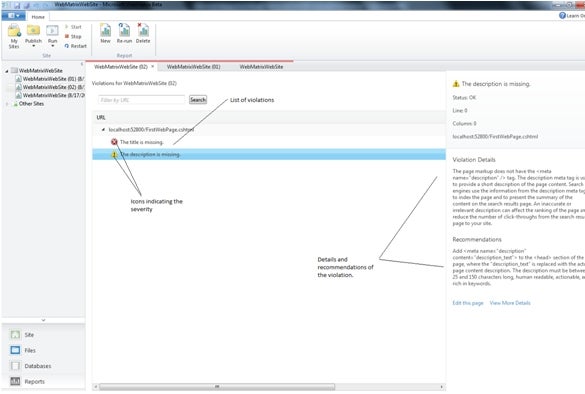
Fig 1.1
As shown in Fig 1.1 the SEO violations will be listed when the report is run. The best part is when the violation is selected, in the right pane both details and recommendations of the selected violation is displayed. This comes in versatile while fixing the violation.
In my case there are two violations:
- The title is missing.
- The description is missing.
Note that in Fig 1.1 the violation messages are also prefixed with icons showing their severity. It also provides the details of the violation like, the search engine will use the description tag to index the web page and to present the summary of the content on the search results page. In the recommendations section it provides some useful tips like:
- Description meta tag should be added to the head of the HTML.
- Description must be 25 to 150 characters.
- It should be human readable, actionable and rich in keywords.
There is also a “Edit this Page” link. When you click it the ASP.NET web page will be opened so that you can fix the violations.
Deployment of ASP.NET Framework Website in WebMatrix
The WebMatrix tool also provides a good support for the developed ASP.NET framework website. As you can see in Fig 2.0 you can choose to configure the website publish settings or you can choose an online web hosting provider.
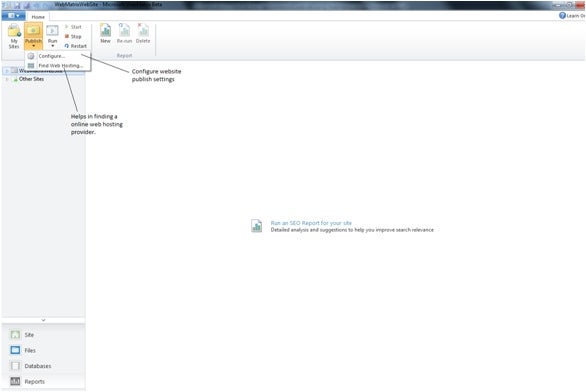
Fig 2.0
If you choose to configure, WebMatrix will prompt you to enter the below information for doing a website publish.
- Protocol – WebDeploy, FTP and FTP/SSL
- Server
- User Name
- Password
- Site Name
- Destination URL
The website publishing also takes care of the SQL compact edition database that you would have added to the website. Once the information is entered you can check the connectivity by just clicking on the “Validate Connection” button.
If you choose the protocol as Web Deploy then make sure the Web Management Service is started on the Web server.
Fig 2.1 shows the sample screen shot.
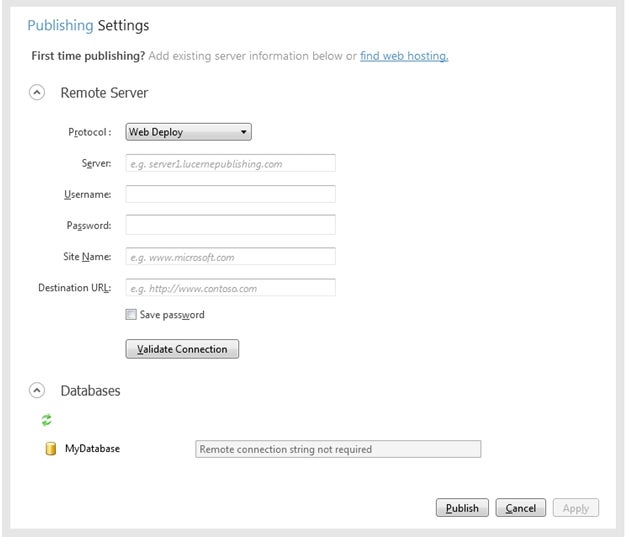
Fig 2.1
If you select the Find Web hosting option then the web hosting providers are displayed as shown in Fig 2.2. For this option to work your computer has to be connected to the Internet.
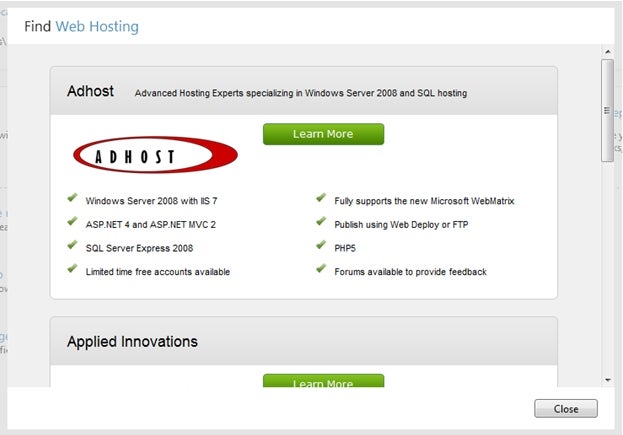
Fig 2.2
Conclusion
I hope this article showcases the search engine optimization and deployment options available for an ASP.NET framework website in WebMatrix. Happy coding.!

