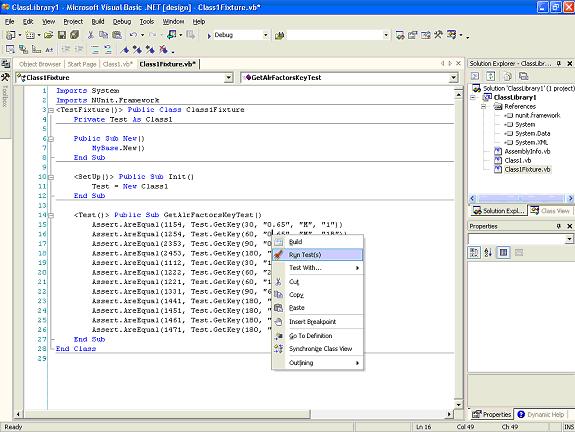NUnit 2.2.0 VB.NET Example from Scratch
One late night, while looking for best practices for .NET testing, I stumbled onto the Test Driven Development concept. Test Driven Development has put some of the practices that I have developed over time out of necessity into a coherent framework for the real-life application of a very useful mixture of important software development concepts such as UML’s Use Case Model, Quantifiable QA, and sensitive maintenance with refactoring.
At the heart of TDD practices implementation lies NUnit. It integrates with .NET and is KISS (keep it simple stupid)—intuitive to navigate and use. NUnit provides an automated testing framework for .NET. Following this intro, I have created a very rudimentary example of the use of NUnit with VB.NET. It will take you in 10 easy steps into the heart of TDD with NUnit.
The main objective of the example is to get you started with TDD using NUnit fast and with hands on. I have decided to post this example because if I had found something like this, I could have spent a couple more hours with my kids. For more information on TDD, go to http://www.agiledata.org/essays/tdd.html.
Some Basic Concepts
- <TestFixture()>: Identifies a Class that contains test code.
- <Test()>: Identifies test code to the NUnit runtime environment.
- <SetUp()>: Identifies code that would be run before the test code.
For more information on NUnit 2.2.0 syntax, go to: http://www.nunit.org/documentation.html.
- Download NUnit 2.2.0 (NUnit-2.2.0.msi) from http://www.nunit.org/download.html.
- Install NUnit 2.2.0.
- Download TestDriven.Net 1.0 (NUnit-2.2.0.msi) http://www.testdriven.net/.
- Install TestDriven.Net 1.0.
- Create a VB.NET project and select the Class Library.
- Add a reference to the NUnit Framework.
- Write the class to test:
- Now, add your testing class.
- Write your testing code.
Here is the heart of TDD. The following code tests the GetKey method of the Test instance of Class1. It does so by using the Assert.AreEqual object from the NUnit.Framework library. The NUnit.Framework library objects provide Intellisense completion, so you will have fun getting to know them.
- Place your cursor on the testing code and select Run Test.
You will get the output window as follows:
- Now, right-click the testing class and select Test with -> NUnit. Press Run and don’t let the green grass fool you.
- Now, in the test class modify your code as follows; then perform step 9.
Note: You can select the typical installation process.
Note: You will have to register to download the program. Why install TestDriven.Net 1.0? Because it allows you to integrate diferent testing tools with the .NET IDE.
Note: You can select the typical installation process.
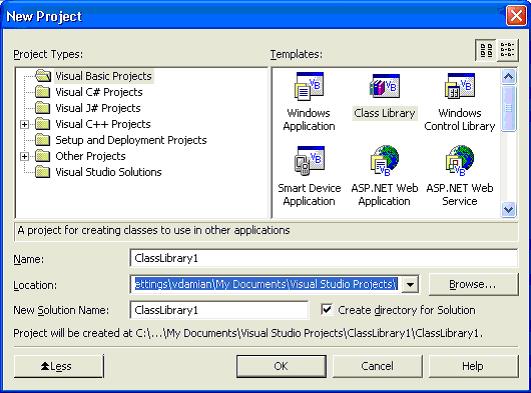
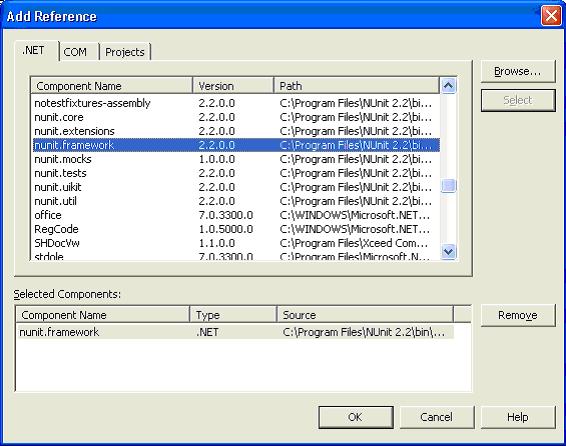
Public Class Class1
'Private on Deployment
'Public for testing
Public Function GetKey(ByVal EP As Double, _
ByVal BP As String, _
ByVal Gender As String, _
ByVal OC As String) As Integer
Dim key As Integer
Try
Select Case EP 'elimination period in days
Case 30.0, Is < 30.0
key += 100
Case 60.0
key += 200
Case 90.0, 100.0
key += 300
Case 180.0, Is > 180.0
key += 400
Case Else
key += 100
End Select
'TODO need to define BP standard for the Database
Select Case BP 'benefit period in months
Case "12" '1YR
key += 10
Case "24", "18" '2YRS, 18MO
key += 20
Case "60" '5YRS
key += 30
Case "120" '10YRS
key += 40
Case "0.65" 'TO65
key += 50
Case "0.67" 'TO67
key += 60
Case "0.99" 'TO99
key += 70
Case Else
key += 70
End Select
Select Case Gender
Case "M" 'Male
key += 1000
Case "F" 'Female
key += 2000
Case Else
key += 1000
End Select
Select Case OC 'occupational class
Case "1", "1B"
key += 4
Case "2", "1A"
key += 3
Case "3", "2A"
key += 2
Case "5", "4", "4A", "3A"
key += 1
Case Else
key += 1
End Select
Return key
Catch exp As Exception
Debug.Write(exp.ToString)
Finally
End Try
End Function
End Class
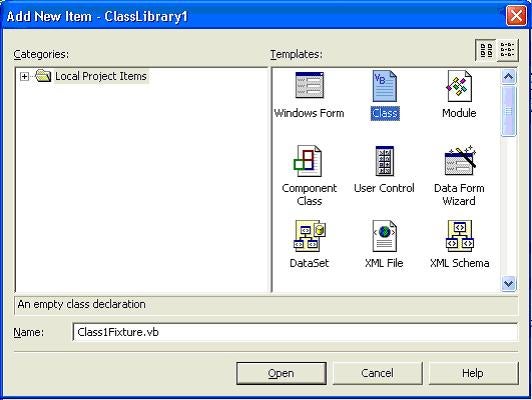
Imports System
Imports NUnit.Framework
<TestFixture()> Public Class Class1Fixture
Private Test As Class1
Public Sub New()
MyBase.New()
End Sub
<SetUp()> Public Sub Init()
Test = New Class1
End Sub
<Test()> Public Sub GetAlrFactorsKeyTest()
Assert.AreEqual(1154, Test.GetKey(30, "0.65", "M", "1"))
Assert.AreEqual(1254, Test.GetKey(60, "0.65", "M", "1B"))
Assert.AreEqual(2353, Test.GetKey(90, "0.65", "F", "2"))
Assert.AreEqual(2453, Test.GetKey(180, "0.65", "F", "1A"))
Assert.AreEqual(1112, Test.GetKey(30, "12", "M", "3"))
Assert.AreEqual(1222, Test.GetKey(60, "24", "M", "2A"))
Assert.AreEqual(1221, Test.GetKey(60, "18", "M", "5"))
Assert.AreEqual(1331, Test.GetKey(90, "60", "M", "4"))
Assert.AreEqual(1441, Test.GetKey(180, "120", "M", "4A"))
Assert.AreEqual(1451, Test.GetKey(180, "0.65", "M", "3A"))
Assert.AreEqual(1461, Test.GetKey(180, "0.67", "M", ""))
Assert.AreEqual(1471, Test.GetKey(180, "0.99", "M", ""))
End Sub
End Class
------ Test started: Assembly: ClassLibrary1.dll . 1 succeeded, 0 failed, 0 skipped, took 0.03 seconds. ---------------------- Done ----------------------
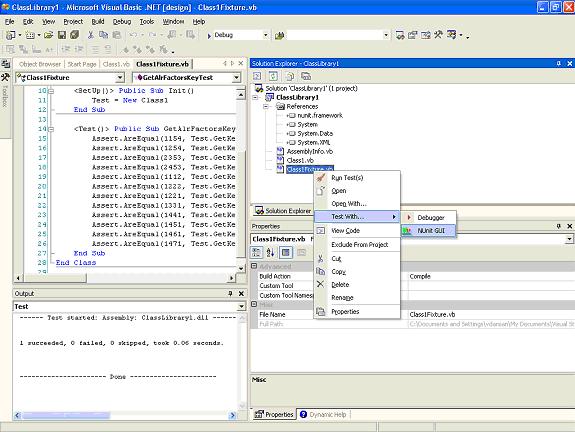
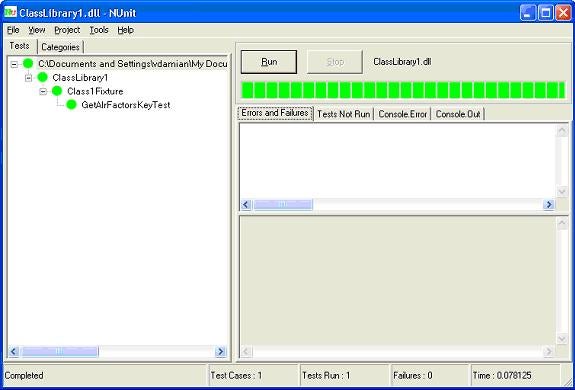
<Test()> Public Sub GetAlrFactorsKeyTest()
Assert.AreEqual(2154, Test.GetKey(30, "0.65", "M", "1"))
Assert.AreEqual(3254, Test.GetKey(60, "0.65", "M", "1B"))
Assert.AreEqual(4353, Test.GetKey(90, "0.65", "F", "2"))
Assert.AreEqual(2453, Test.GetKey(180, "0.65", "F", "1A"))
Assert.AreEqual(1112, Test.GetKey(30, "12", "M", "3"))
Assert.AreEqual(1222, Test.GetKey(60, "24", "M", "2A"))
Assert.AreEqual(1221, Test.GetKey(60, "18", "M", "5"))
Assert.AreEqual(1331, Test.GetKey(90, "60", "M", "4"))
Assert.AreEqual(1441, Test.GetKey(180, "120", "M", "4A"))
Assert.AreEqual(1451, Test.GetKey(180, "0.65", "M", "3A"))
Assert.AreEqual(1461, Test.GetKey(180, "0.67", "M", ""))
Assert.AreEqual(1471, Test.GetKey(180, "0.99", "M", ""))
End Sub
Notice the failure detail and the obvious conclusion: Only the first failure is evident. Mmmmmm… Nothing is perfect
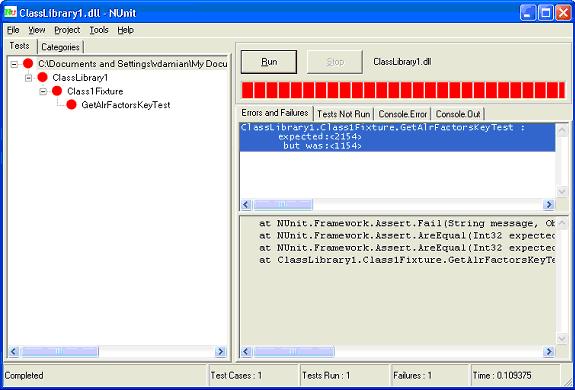
Happy testing, my fellow test driven newbies.