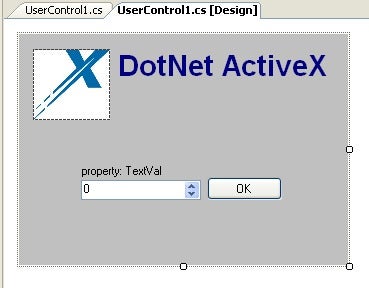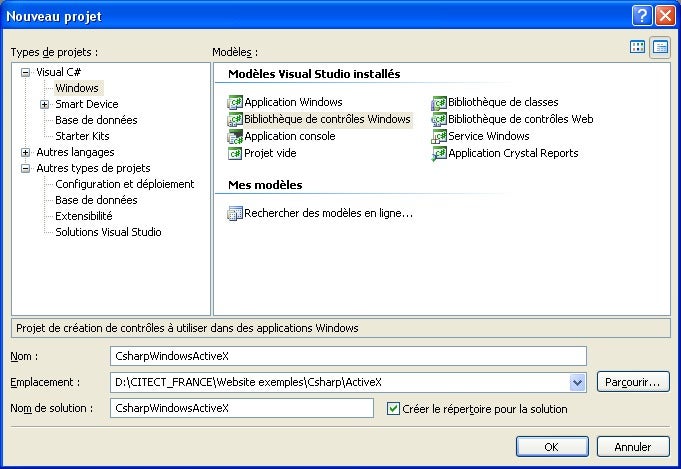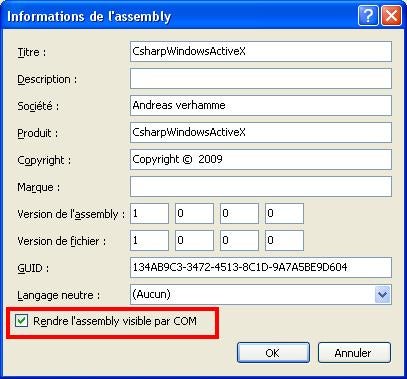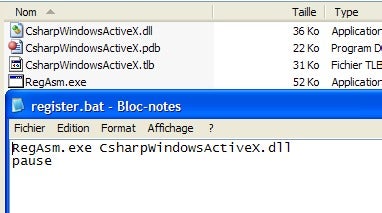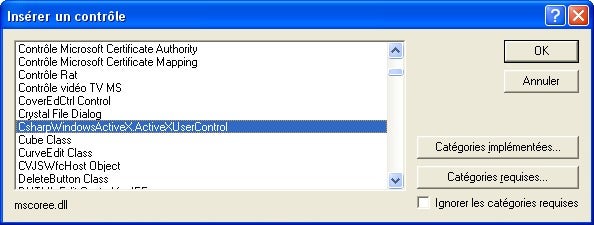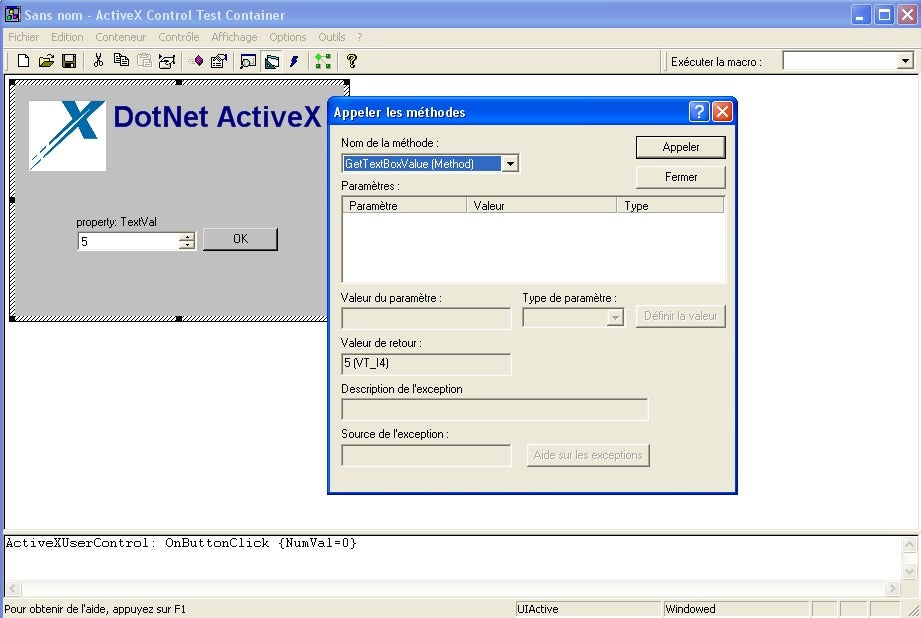CodeGuru content and product recommendations are editorially independent. We may make money when you click on links to our partners. Learn More .
This article is about creating
Environment:
How to Do This
1. Create a Usercontrol using Visual Studio (C#):
2. Configure the project properties:
3. Modify the usercontrol interface:
Note : [ ClassInterface ( ClassInterfaceType .AutoDual), ComSourceInterfaces ( typeof (UserControlEvents))]
using System; System.ComponentModel; System.Drawing; System.Data; System.Text; System.Windows.Forms; System.Reflection; Microsoft.Win32;
CsharpWindowsActiveX
ProgId ( “CsharpWindowsActiveX.ActiveXUserControl” )] ClassInterface ( ClassInterfaceType .AutoDual), ComSourceInterfaces ( typeof (UserControlEvents))]
partial class ActiveXUserControl : UserControl {
ActiveXUserControl()
4. Add the register/unregister section in the source code
// register
[ ComRegisterFunction ()] public static void RegisterClass( string key) skey = new StringBuilder (key); @”HKEY_CLASSES_ROOT\” , “” ); RegistryKey regKey = Registry .ClassesRoot.OpenSubKey(skey.ToString(), true ); RegistryKey ctrl = regKey.CreateSubKey( “Control” ); RegistryKey inprocServer32 = regKey.OpenSubKey( “InprocServer32” , true ); “CodeBase” , Assembly .GetExecutingAssembly().CodeBase);
[ ComUnregisterFunction ()] public static void UnregisterClass( string key) StringBuilder skey = new StringBuilder (key); @”HKEY_CLASSES_ROOT\” , “” ); RegistryKey regKey = Registry .ClassesRoot.OpenSubKey(skey.ToString(), true ); “Control” , false ); RegistryKey inprocServer32 = regKey.OpenSubKey( “InprocServer32” , true ); “CodeBase” , false );
5. Add an ActiveX property:
// ActiveX
private int ptextVal; public int TextVal get int )(numericUpDown1.Value); return ptextVal; se t
value ;
6. Add an ActiveX method:
// ActiveX
public interface ICOMCallable
int GetTextBoxValue();public int int i = ( int )(numericUpDown1.Value); MessageBox .Show( “ActiveX method: GetTextBoxValue “ + i.ToString()); return (i);
7. Add an ActiveX event:
// Eventhandler interface
public delegate void ControlEventHandler (int NumVal);Guid (“0A415E38-372F-45fb-813B-D9558C787EA0” )]InterfaceType (ComInterfaceType .InterfaceIsIDispatch)]
public interface UserControlEvents {DispId (0x60020001)] OnButtonClick(int
public event ControlEventHandler
private void object EventArgs
int (OnButtonClick != null )int )(numericUpDown1.Value);
8. Register the ActiveX on your PC:
Register the new ActiveX on your computer using the
9. Test your ActiveX:
Use the TSTCon32.exe tool from Visul Studio to test the